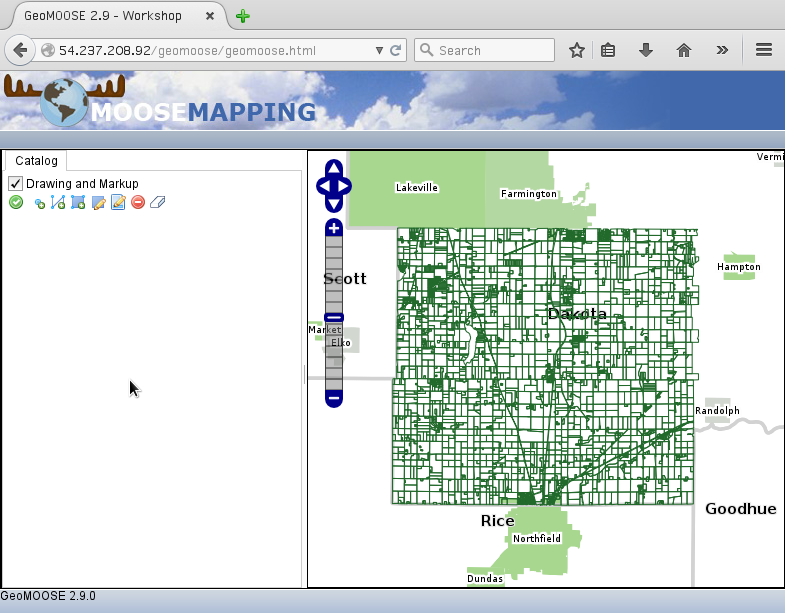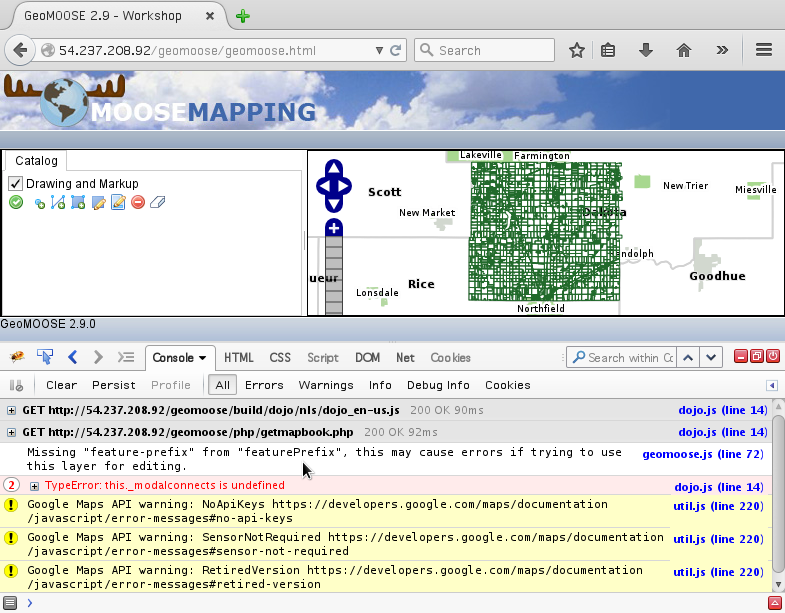Exercise 7: Troubleshooting¶
How to find out what broke when you get the dreaded pink map or even worse, the GeoMOOSE doesn’t load.
Preparation¶
We need a tool that lets us see behind the scenes of what is going on in the web browser. The development team uses the Firebug add-on to the Firefox browser for troubleshooting GeoMOOSE. While most browsers now have similar tools built in, this exercise will focus on using Firebug.
- Open the Firefox Add-ons page:
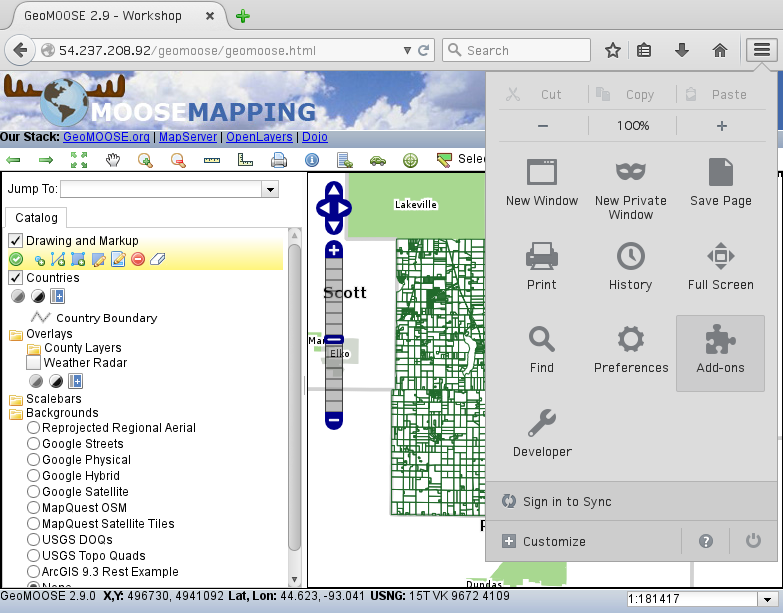
- Search for the Firebug Add-on:
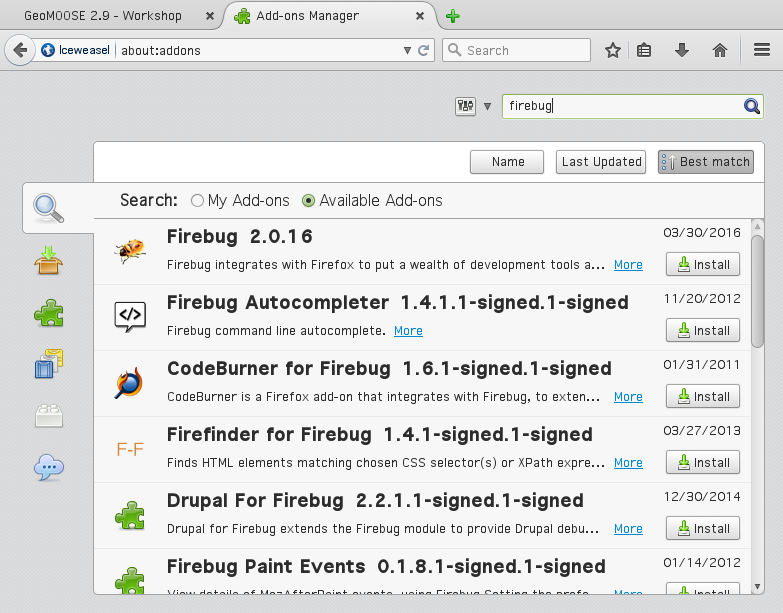
- Install the Firebug Add-on:
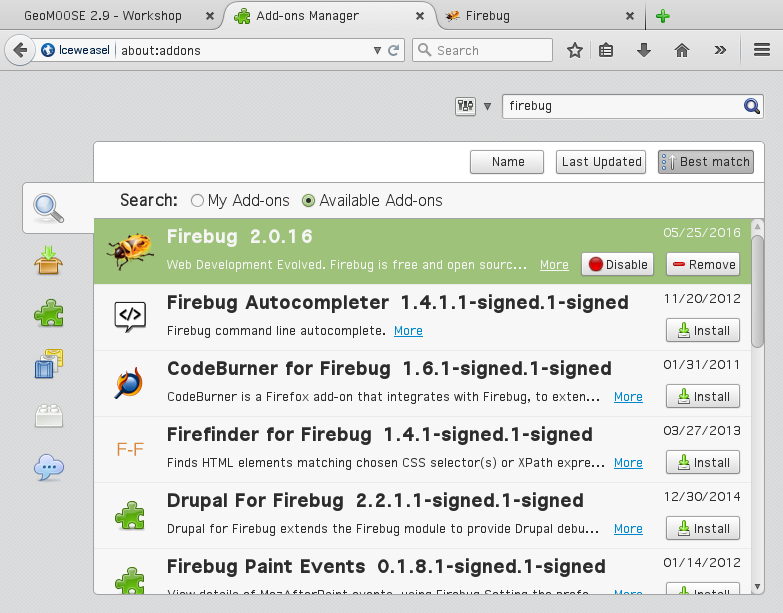
Troubleshooting the Pink Map¶
A pink map is a common error in GeoMOOSE and means that GeoMOOSE was unable to get an image from a WMS server to draw a layer. To see this, we are going to intentionally break a layer.
- Go to
/srv/geomoose/maps/demo/parcelsand editparcels.map. - Add an extra
Mto the wordMAPon line 21 and save. - Reload GeoMOOSE and you should see the pink screen.
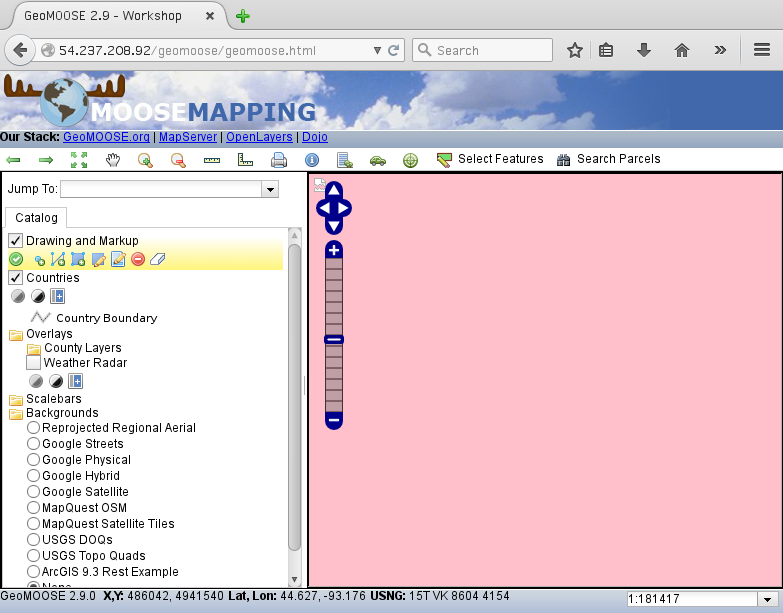
- To see what went wrong, activate Firebug by clicking on the “bug” tool in the browser toolbar and reload the page.
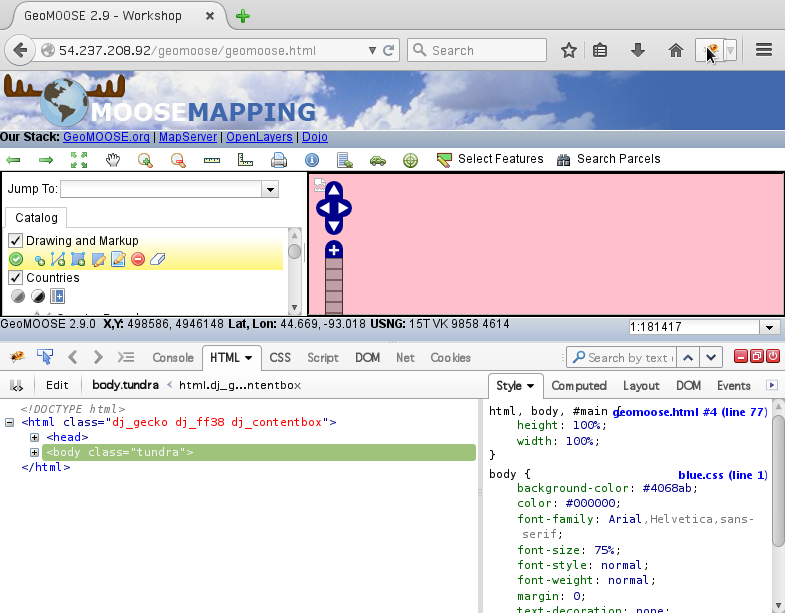
- Click on the “Net” tab and then click “Enable”.
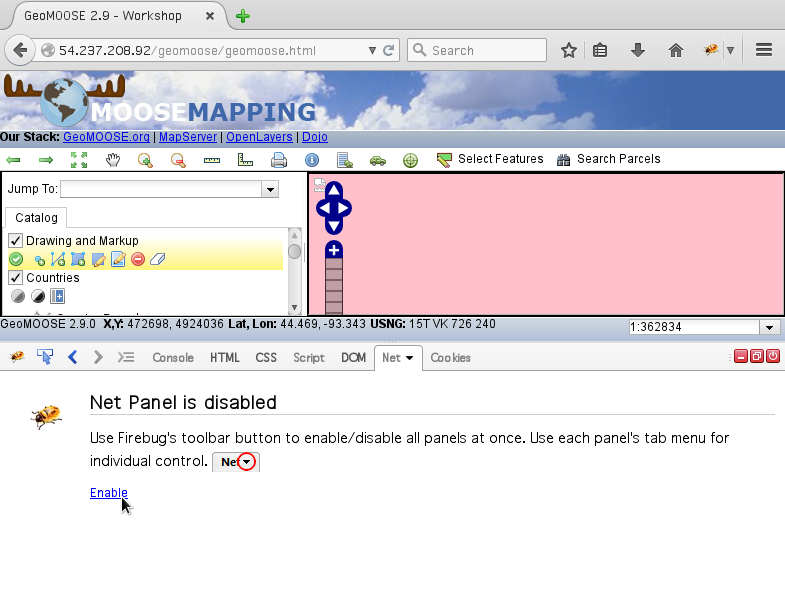
- Reload GeoMOOSE and you should see the list of resources GeoMOOSE requests from the web server.
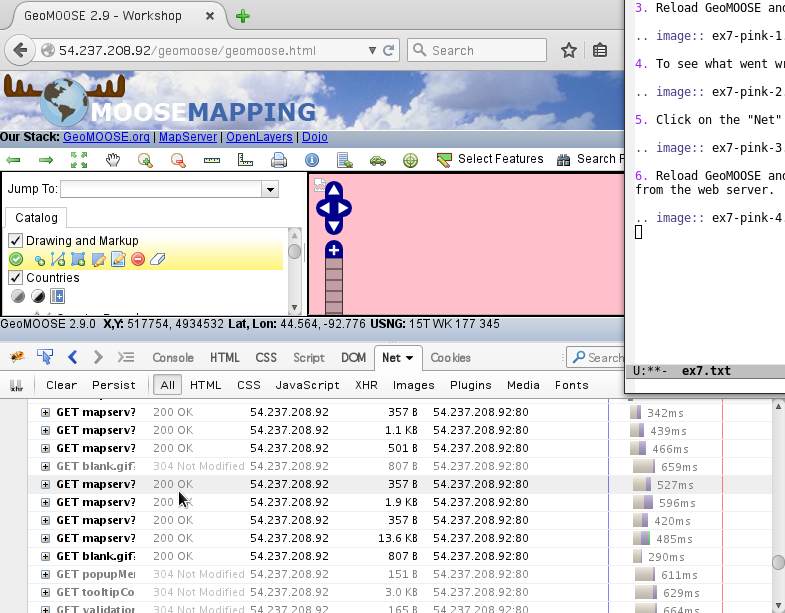
- Scroll and hover over the
mapserv?until you find the one that doesn’t show an image. Then right click and “Open Response in New Tab.
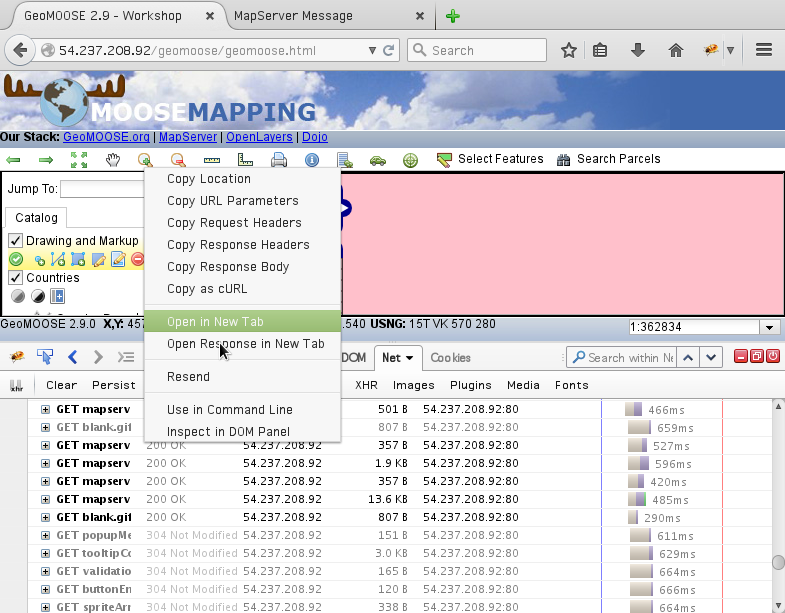
- Read the error message from MapServer.
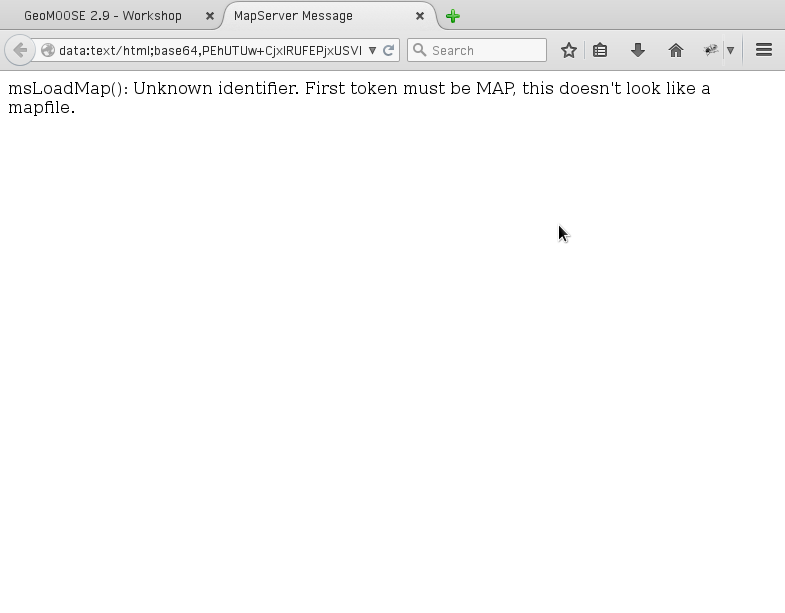
- Fix the Mapfile (by deleting the extra M added in the beginning)
Troubleshooting failure to load¶
If GeoMOOSE fails to load completely, it is usually because of an error in the mapbook.
- Introduce a structrual error into the mapbook. Change
<mapbook version="2.8.0">into<mmapbook version="2.8.0">.Then reload the interface and see what it does.
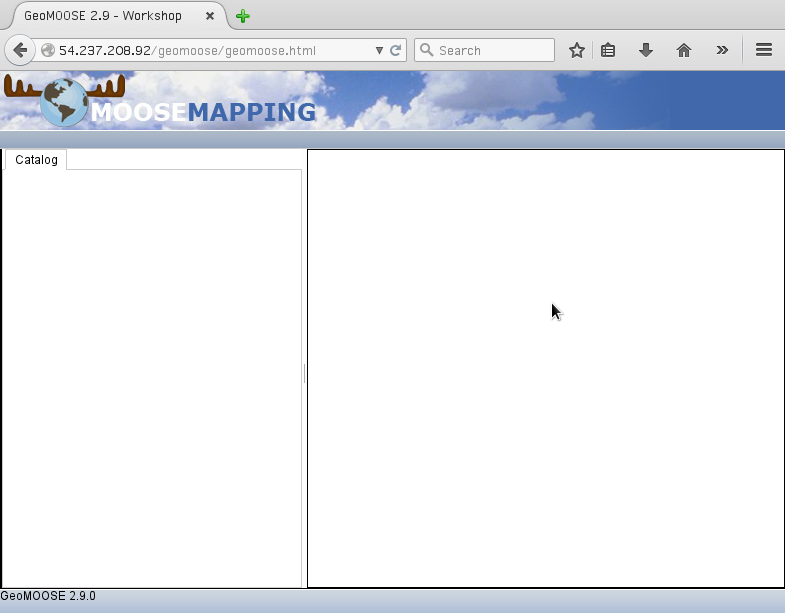
- Look at the errors in Firebug.
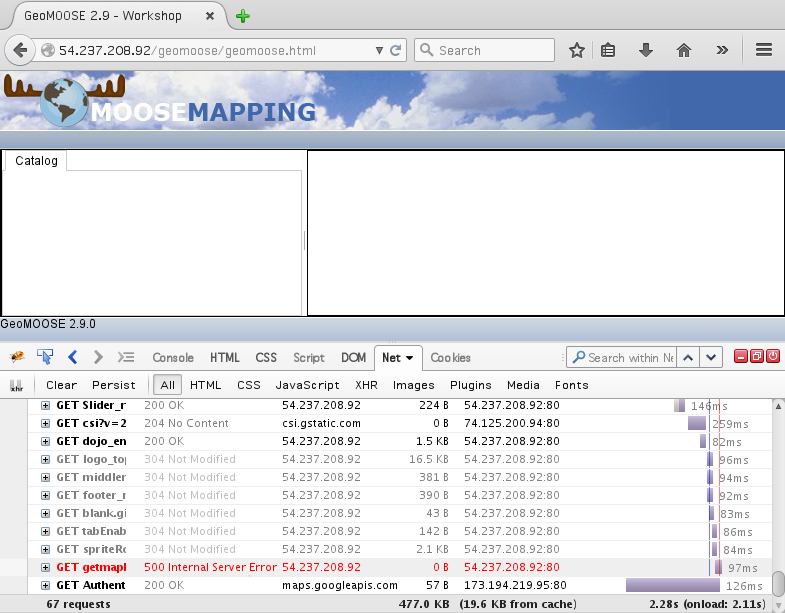
Restore the mapbook and reload the interface to make sure it works again.
Introduce a different error the mapbook. Change the name for the natural_earth map-source so it doesn’t match the path for that layer in the catalog. I.E. change:
<map-source name="natural_earth" type="mapserver" queryable="true">
to:
<map-source name="natural_earth_" type="mapserver" queryable="true">
- Reload the interface and see what it does.