How-to add a multi-field complex search¶
The code below shows a very complex example of a data search that is intended for power users. It uses GeoMoose’s demo-parcel layer.
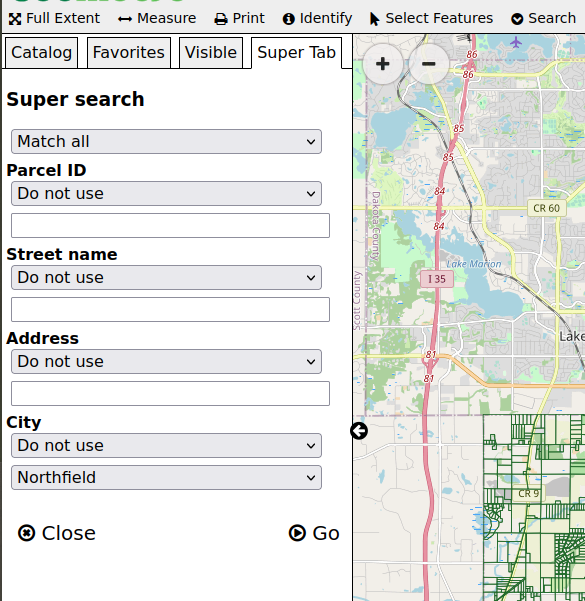
Configure the search service¶
In app.js, a new search service needs configured for that layer:
// The `operators` array is a handy short cut
// for setting search options below.
const operators = [
{value: '', label: 'Do not use'},
{value: 'ilike', label: 'Similar to'},
{value: 'eq', label: 'Equal to'}
];
// Register the new "super search"
app.registerService('search-super', SearchService, {
// set the title for use in the super-tab.
title: 'Super search',
// specify the vector-parcels dataset.
searchLayers: ['vector-parcels/parcels'],
// This configures the form for the user to use to search.
fields: [
{type: 'select', label: '', name: 'and_or', options: [
{value: 'and', label: 'Match all'},
{value: 'or', label: 'Match any'}
]},
{type: 'select', label: 'Parcel ID', name: 'pin_op', options: [
{value: '', label: 'Do not use'},
{value: 'in', label: 'In list'},
{value: 'eq', label: 'Is equal to'}
]},
{type: 'text', label: '', name: 'pin_value'},
{type: 'select', label: 'Street name', name: 'street_op', options: operators},
{type: 'text', label: '', name: 'street_value'},
{type: 'select', label: 'Address', name: 'address_op', options: operators},
{type: 'text', label: '', name: 'address_value'},
{type: 'select', label: 'City', name: 'city_op',
options: [
{value: '', label: 'Do not use'},
{value: 'eq', label: 'Is equal to'}
]
},
// These cities are in the parcel dataset in all caps,
// this filter uses "eq" which requires the caps and spelling
// match the value of the field in the data.
{type: 'select', label: '', name: 'city_value',
options: [
{value: 'NORTHFIELD', label: 'Northfield'},
{value: 'FARMINGTON', label: 'Farmington'}
]
}
],
prepareFields: function(fields) {
const query = [];
// convert the fields into a an object to make
// lookup in the loop easier.
const values = {};
fields.forEach(function(field) {
values[field.name] = field.value;
});
// the fields names in the form are generic,
// this is the list of field names in the datset
const fieldLookup = {
pin: 'PIN',
street: 'STREETNAME',
address: 'BLDG_NUM',
city: 'CITY'
};
// iterate through the list of generic field names
['pin', 'street', 'address', 'city'].forEach(function(input) {
// check to see if the user specified an operator
const op = values[input + '_op'];
// translate the form's field name to the data's field name
const fieldName = fieldLookup[input];
// get the value from the user's entry.
const fieldValue = values[input + '_value'];
// The "ilike" operator ignores case and allows for partial matches.
if (op === 'ilike') {
query.push({
comparitor: 'ilike',
name: fieldName,
value: '%' + fieldValue + '%'
});
} else if (op === 'in') {
// "in" is a meta-operator, it needs converted to
// an "or" query.
const values = fieldValue.replace(' ', '').split(',');
query.push(['or'].concat(values.map(function(value) {
return {
comparitor: 'eq',
name: fieldName,
value: value,
};
})));
} else if (!!op) {
// trust that the specified operator exists
// In this example the only other operator is 'eq'
query.push({
comparitor: op,
name: fieldName,
value: fieldValue
});
}
});
// when the user chooses "match any" do an "or" query instead of "and"
if (values['and_or'] === 'or') {
return [['or'].concat(query)];
}
return query;
}
});
Add the search service to the toolbar¶
In the mapbook.xml:
Find the
<toolbar>element.Inside the
<toolbar>element, add the follow entry for the new search service:<tool name="search-super" css-class="tool search" title="Super search" type="service"/>